Duck User Guide
Duck is a Fall Guys themed Task Management Application that keeps track of the things that you need to do. It supports attaching dates to tasks, so you can keep track of deadlines or events and even sort them by date to keep your priorities straight!
Duck
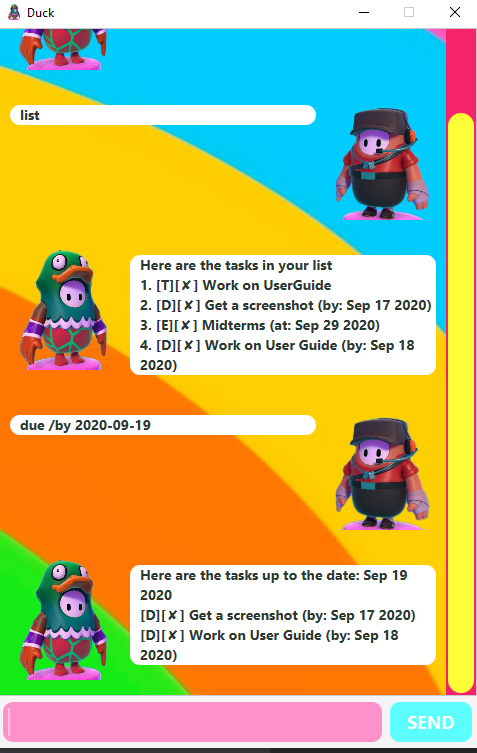
Features
Duck supports the following features:
Creating a task
Tasks in Duck are categorized into three types, Todos, Deadlines and Events. All tasks take in a description and can be marked as completed.
Todos
todo DESCRIPTION - Creates a todo task with the description
A Todo is a simple task that allows you to provide a description of a task.
DESCRIPTION - String
Example of usage:
todo read a book
Expected outcome:
Todo is created
Deadlines
deadline DESCRIPTION /by DATE - Creates a deadline task with the description and date specified
A Deadline is another variation of a task that allows you to provide an additional date field which represents the date this task must be completed by.
DESCRIPTION - String
DATE - String in format “YYYY-MM-DD”
Example of usage:
deadline return book /by 2020-09-09
Expected outcome:
Deadline is created with a date field
Events
event DESCRIPTION /at DATE - Creates an event task with the description and date specified
An Event is another variation of a task that allows you to provide an additional date field which represents the date this task must be completed by. The distinction with Deadline is only semantic and can be used interchangeably.
DESCRIPTION - String
DATE - String in format “YYYY-MM-DD”
Example of usage:
event team meeting /at 2020-09-09
Expected outcome:
Event is created with a date field
Viewing your tasks
list - Lists all created tasks so far
This command allows you to view the statuses of all your created
tasks so far. This also provides the indexing of your tasks required
for other commands like delete and done.
Example of usage:
list
Expected outcome:
Tasks are listed with their index, “done” status, description and date if present.
Finding a task
find SUBSTRING - Lists tasks that contain SUBSTRING
This command allows you to filter your tasks based on the substring provided.
SUBSTRING - Tasks containing this substring will be returned
Example of usage:
find book
Expected outcome:
Tasks with the substring book in their description will be returned.
Sorting tasks by date
due [/by | /at DATE] - Sorts tasks by their upcoming date
This command allows you to view your tasks in the order of their dates. Tasks without dates like Todos will not be shown.
[DATE] - Optional field if provided, will not return tasks equal to or greater than this date.
Example of usage:
due
Expected outcome:
Returns tasks in ascending dates
due /by 2020-09-19
Expected outcome:
Returns tasks in ascending dates up until 19 September 2020
Completing a task
done INDEX - Mark the task at INDEX as done
The tasks specified by INDEX will be marked as done and a checkmark will appear next to the task.
INDEX - Index of the task as obtained by list
Example of usage:
done 1
Expected outcome:
Tasks with the index 1 as shown in list will be marked as done
Deleting a task
delete INDEX - Deletes the task at INDEX
The tasks specified by INDEX will be deleted.
INDEX - Index of the task as obtained by list
Example of usage:
delete 1
Expected outcome:
Tasks with the index 1 as shown in list will be deleted
Exiting the program
bye - Gracefully exits the program
The program will exit and conduct a final save of the tasks. Tasks will also be automatically saved on change and this is merely a precaution.
Example of usage:
bye
Expected outcome:
Program exits gracefully.